Configure MS Outlook 2007
Select Accounts Settings
Select Add new e-mail account on email accounts window.
Select Add new e-mail account on email accounts window.
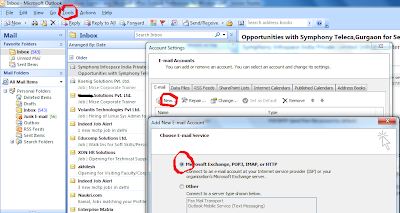
Enter your user information, logon information.
Note: Outlook 2007 has new feature called Autoconfiguration but in outlook 2003 you need to enter server
information as.
incoming mail : pop3.gmail.com
outgoing mail : smtp.gmail.com
Then click Next.
Then click Finish.
Now your mail account has been configured Click on Send/Recieve to access mails.

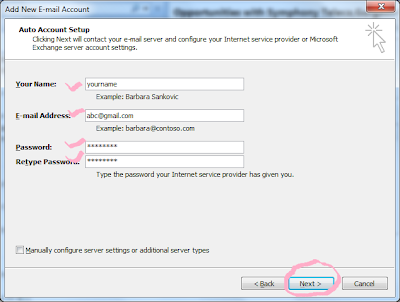


No comments:
Post a Comment