Installing RHEV Manager
Installation
Hello my dear friends in my previous post i have discussed a lot of about virtualization specially about Redhat virtualization, now its time to go for in deep, that is how to install RHEV-M. The Red Hat Enterprise Virtualization Manager and all of its dependencies are available via Red Hat Network ensure that you have all required packages and then follow simple steps to install RHEV-M.
Use yum to ensure that the most up to date versions of all installed packages are in use.
# yum upgrade
Update all existing packages and reboot necessary.
#yum update -y
#reboot
Use yum to initiate installation of the rhevm package and all dependencies.
# yum -y install rhevm rhevm-reports
Configuration
Once package installation is complete the Red Hat Enterprise Virtualization Manager must be configured. The rhevm-setup command is used to perform this task. Use following steps to configure RHEV-M.
1. Start Setup Script
To begin configuring the system run rhevm-setup as the root user.
# rhevm-setup
Stop ovirt-engine service: yes
Override current httpd configuration:yes
2. Set Port for HTTP
The script prompts for entry of the port to use for HTTP communication. If you want to change it change value press Enter.
HTTP Port [80] :
3-Set Port for HTTPS
The script prompts for entry of the port to use for HTTPS communication.
HTTPS Port [443] :
4-Set Fully Qualified Domain Name (FQDN)
The script prompts for entry of the system's fully qualified domain name Host fully qualified domain name, note that this name should be fully resolvable
[rhevm.pod1.example.com] :
5-Set Administrator Password
The script creates an authentication domain internal to the Red Hat Enterprise Virtualization Manager for the default administrative account
Password for Administrator (admin@internal):example
6- Set Organization Name
The script prompts for entry of the Organization Name appears in the Subject field of the certificate
Organization Name for the Certificate :Red Hat Training
7- Configure Default Storage Type
The script prompts for selection of the default storage type that is used for the Default data center:NFS
8- DB Type: local
9- Set Database Password
Database password (required for secure authentication with the locally created database) :example
10- Configure NFS ISO Domain An ISO storage domain is used to store copies of removable media for use when provisioning and using virtual machines
Should the installer configure NFS share on this server to be used as an ISO Domain?
['yes'| 'no'] [yes] :
11- Local ISO domain path:/exports/rhevisos
12- Configure Firewall
Configure iptables:no
Press Enter to apply the configuration otherwise type no to reconfigure.
Once the configuration values are applied. A number of services need to be started
13- Execute the rhevm-dwh-setup and rhevm-reports-setup command and select following options:
#rhevm-dwh-setup
Stop ovirt-engine service :yes
#Rhevm-reports-setup
Choose a password for admin users: redhat
12- Bind to the example.com domain authenticate as user rhevadmin with a password of redhat by using following command. (however you can use local user also).
#rhevm-manage-domains -action=add -domain=example.com -user=rhevadmin -provider=IPA -interactive
Enter password:redhat
#service ovirt-engine restart
Result: The Red Hat Enterprise Virtualization Manager has been installed and configured successfully. You
are now able to connect to the Administration Portal for the first time.
To access RHEV Manager open your browser and please go to the following URL:http://rhevm.pod1.example.com
1-Accept self-signed certificate
2-Click on web admin portal
3-Enter username(admin), password(redhat) & internal domain.
See screenshot here
4-Click on configure link.
5-Click on system permissions.
6-Click add and search rhevadmin
7-Select rhevadmin user choose Superuser from Role to Assign click ok and close
8-Logout from admin and try to login with rhevadmin user with example.com.
Please like and share if it is useful for you.
Hello my dear friends in my previous post i have discussed a lot of about virtualization specially about Redhat virtualization, now its time to go for in deep, that is how to install RHEV-M. The Red Hat Enterprise Virtualization Manager and all of its dependencies are available via Red Hat Network ensure that you have all required packages and then follow simple steps to install RHEV-M.
Use yum to ensure that the most up to date versions of all installed packages are in use.
# yum upgrade
Update all existing packages and reboot necessary.
#yum update -y
#reboot
Use yum to initiate installation of the rhevm package and all dependencies.
# yum -y install rhevm rhevm-reports
Configuration
Once package installation is complete the Red Hat Enterprise Virtualization Manager must be configured. The rhevm-setup command is used to perform this task. Use following steps to configure RHEV-M.
1. Start Setup Script
To begin configuring the system run rhevm-setup as the root user.
# rhevm-setup
Stop ovirt-engine service: yes
Override current httpd configuration:yes
2. Set Port for HTTP
The script prompts for entry of the port to use for HTTP communication. If you want to change it change value press Enter.
HTTP Port [80] :
3-Set Port for HTTPS
The script prompts for entry of the port to use for HTTPS communication.
HTTPS Port [443] :
4-Set Fully Qualified Domain Name (FQDN)
The script prompts for entry of the system's fully qualified domain name Host fully qualified domain name, note that this name should be fully resolvable
[rhevm.pod1.example.com] :
5-Set Administrator Password
The script creates an authentication domain internal to the Red Hat Enterprise Virtualization Manager for the default administrative account
Password for Administrator (admin@internal):example
6- Set Organization Name
The script prompts for entry of the Organization Name appears in the Subject field of the certificate
Organization Name for the Certificate :Red Hat Training
7- Configure Default Storage Type
The script prompts for selection of the default storage type that is used for the Default data center:NFS
8- DB Type: local
9- Set Database Password
Database password (required for secure authentication with the locally created database) :example
10- Configure NFS ISO Domain An ISO storage domain is used to store copies of removable media for use when provisioning and using virtual machines
Should the installer configure NFS share on this server to be used as an ISO Domain?
['yes'| 'no'] [yes] :
11- Local ISO domain path:/exports/rhevisos
12- Configure Firewall
Configure iptables:no
Press Enter to apply the configuration otherwise type no to reconfigure.
Once the configuration values are applied. A number of services need to be started
13- Execute the rhevm-dwh-setup and rhevm-reports-setup command and select following options:
#rhevm-dwh-setup
Stop ovirt-engine service :yes
#Rhevm-reports-setup
Choose a password for admin users: redhat
12- Bind to the example.com domain authenticate as user rhevadmin with a password of redhat by using following command. (however you can use local user also).
#rhevm-manage-domains -action=add -domain=example.com -user=rhevadmin -provider=IPA -interactive
Enter password:redhat
#service ovirt-engine restart
Result: The Red Hat Enterprise Virtualization Manager has been installed and configured successfully. You
are now able to connect to the Administration Portal for the first time.
To access RHEV Manager open your browser and please go to the following URL:http://rhevm.pod1.example.com
1-Accept self-signed certificate
2-Click on web admin portal
3-Enter username(admin), password(redhat) & internal domain.
See screenshot here
4-Click on configure link.
5-Click on system permissions.
6-Click add and search rhevadmin
7-Select rhevadmin user choose Superuser from Role to Assign click ok and close
8-Logout from admin and try to login with rhevadmin user with example.com.
Please like and share if it is useful for you.
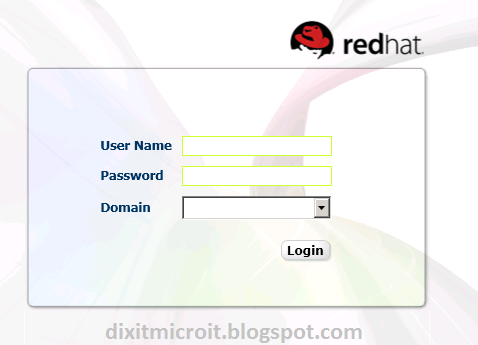

No comments:
Post a Comment