Reset Windows Password
Reset Windows Password is an easy-to-use bootable utility that allows you to reset Windows 8, 7, 2008, Vista, 2003, XP, 2000 password, when your password is lost or forgotten. Here is a simple tutorial guides you to create a bootable USB flash drive and reset your forgotten Windows 7 password
Create a bootable USB flash drive
1.Download and save the Reset Windows Password self-extracting Zip file to a folder on your hard drive, then extract the ISO image file: ResetWindowsPwd.iso from it.
2.Plug in a USB flash drive into the USB port of your computer.
3.Download and install the ISO2Disc utility, launch the program.
4.Locate your ISO image file, then click the Start Burn button to burn the ISO image to your USB flash drive.
Change BIOS Settings
1.Boot your locked computer. When it is powered on, check the boot-screen for setup key (i.e. DELETE key, F8 key, F2 key) to enter BIOS Setup Utility.
2. Use the arrow keys to select the BOOT tab, then change the Boot Device Priority: Set 1st Boot Device to Removable Device.
3.Press F10 to save your changes.
Reset Password
1.Plug in your created USB flash drive to your Windows 7 computer, then reboot the computer.
2.Then you will see Reset Windows Password is initializing.
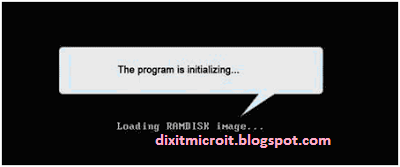
3.Simply select your Windows SAM registry file if multiple operating systems have been installed on the computer, the program will list all Windows user accounts. Select your desired account from the list, then click the Reset button to reset the password to blank.



No comments:
Post a Comment